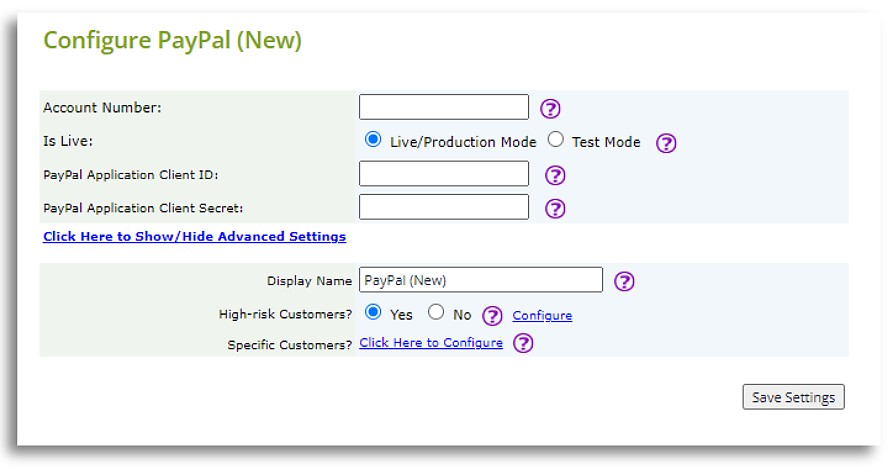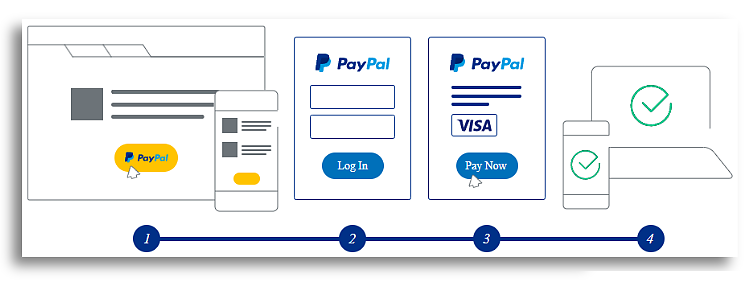
Upgrade to the New PayPal Integration
Follow these simple steps
How To Upgrade To The New PayPal Checkout
As a PayPal user, you would have received a few emails from PayPal in 2022 asking you to upgrade to the new PayPal Checkout, touting new features and convenience.

The availability of some of these features (e.g. Venmo, Pay Later) depend on the location of the user. The earlier emails did not mention why you were encouraged to change.
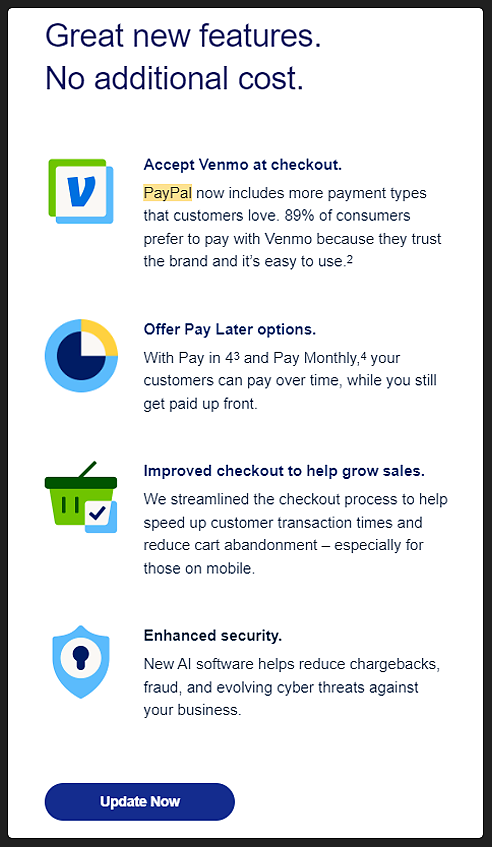
Later emails in early 2023 mentioned the need to change because certain products were being phased out, with a more urgent tone.
"Although we do not have a specific redundancy date, we are currently moving our existing customers using PayPal Standard over to Express Checkout as our standard product is no longer supported."
"This older version is being phased out and will eventually be made redundant. We strongly advise you to upgrade to {PayPal suggested gateway} now before payments will start to fail."
Legacy PayPal Gateways include PayPal Standard, Express/Pro and Advanced
How To Switch To The New PayPal Integration On InstanteStore
You'll need to login to your store and go to Settings, Payment and click the Add New Payment Method button
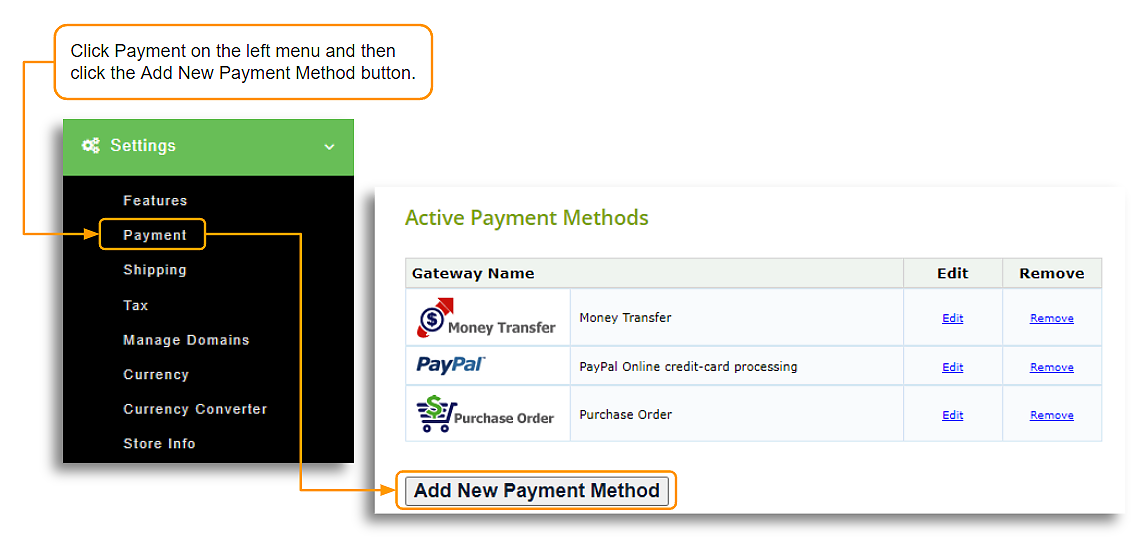
Finally, look for PayPal (New) and Select it.
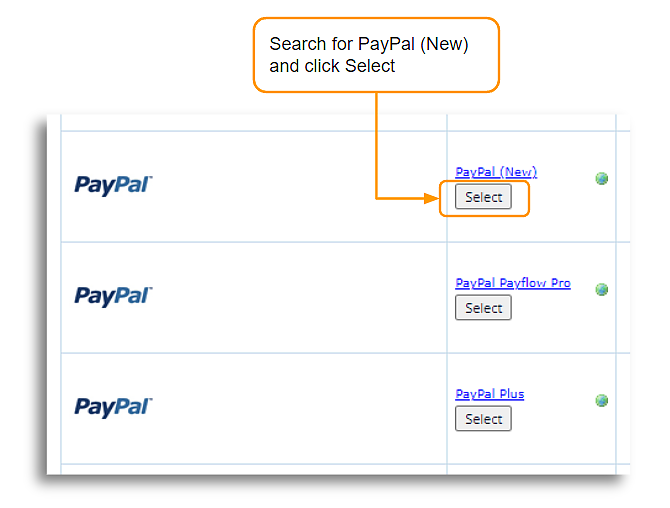
You'll see that you need some information (credentials) to complete the integration:
- Click here to see where to get your Account Number
- Click here to see where to get your PayPal Application Client ID
- Click here to see where to get your PayPal Application Client Secret
These are the steps to get your PayPal Sandbox (for testing) and Live credentials in a nutshell:
- 1. Select Log in to Dashboard and log in or sign up.
- 2. Select Apps & Credentials.
- 3. New accounts come with a Default Application in the REST API apps section. To create a new project, select Create App. There is a toggle at the top right which will allow you to choose if the credentials are for Sandbox (testing) or Live use.
- 4. Name the app appropriately. e.g. ABC Store Sandbox or ABC Store Live; so you know exactly which credentials are being used. Sandbox credentials cannot be used for Live transactions, only for testing.
- 5. Copy the credentials - client ID and client secret - and paste it on your store.
- 6. If you've pasted the Sandbox credentials and would like us to test it for you, let us know. Once testing is done, you can copy and paste the Live credentials to your store.
When testing the integration, set the 'Is Live' section to 'Test Mode'
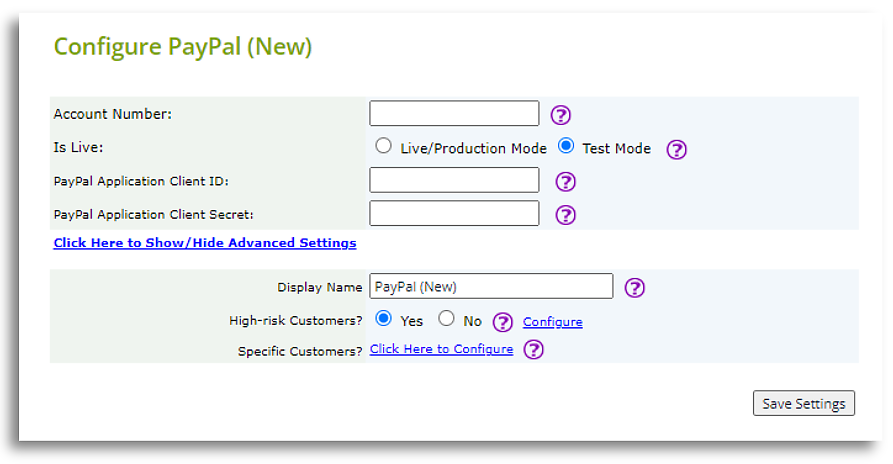
When you're ready to go Live, set the 'Is Live' section to 'Live/Production Mode'