
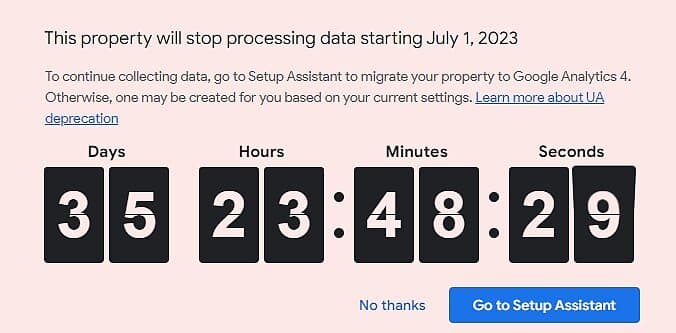
Find Out About Google Analytics 4 or GA4 & How To Implement It On Your InstanteStore
It's super easy to setup GA4 on your InstanteStore
Analyzing performance data from GA4 will help you improve various aspects of your store.
What Is Google Analytics 4?
In the ever-evolving world of digital commerce, Google Analytics 4 (GA4) has emerged as a veritable powerhouse. Its sophisticated, data-driven tools offer tremendous benefits for online store owners looking to optimize performance and refine their business strategies.
Google Analytics 4 or GA4 will be replaced on July 1, 2023. What exactly is going to happen?
GA4's importance in tracking online store performance cannot be overemphasized. Its multidimensional approach to data analysis enables businesses to monitor a plethora of metrics in real-time, from user behavior and customer acquisition to revenue and conversion rates. By understanding these metrics, businesses can identify areas for improvement and focus on strategies that enhance performance.
A key feature of GA4 is its ability to measure user engagement across multiple platforms. It can track customer interactions across various devices and platforms, allowing businesses to create a more comprehensive view of the customer journey. This data can be used to craft a more personalized, targeted marketing strategy that resonates with your audience and improves conversion rates.
Furthermore, GA4's predictive analytics capabilities allow businesses to forecast future trends and customer behavior, providing valuable insight for strategic decision-making. For example, if GA4 identifies a specific product as trending, store owners can leverage this information to increase stock levels or initiate targeted promotions to maximize sales.
An additional benefit of GA4 lies in its improved data privacy. With increasing global regulations around data privacy, GA4 has been designed to function effectively with or without cookies, thus respecting user privacy while still providing valuable insights.
Despite its multitude of benefits, implementing GA4 and making sense of the data can be a daunting task for many. That's where platforms like InstanteStore come into play. InstanteStore provides an easy and effective way to implement GA4 code and start tracking your store's performance. Their user-friendly interface requires minimal technical knowledge, enabling even the most novice users to take full advantage of GA4's capabilities.
3 ways to get started on Google Analytics 4 or GA4
Click here to learn how to add a Google Analytics 4 property to a site that already has Analytics
What Are The Benefits Of Having GA4 On Your InstanteStore?
The InstanteStore platform allows users to easily track orders and monitor key performance metrics such as conversion rate, average order value, and customer lifetime value. This kind of data can help identify potential bottlenecks in the customer journey and inform effective strategies to overcome them.
For instance, a low conversion rate might indicate a problem with the checkout process. Using InstanteStore with GA4, you can identify the stage at which customers are dropping off and take necessary measures to rectify it, like streamlining the checkout process or addressing technical glitches.
Similarly, tracking orders can shed light on patterns in customer buying behavior. By analyzing this data, you can tailor your marketing efforts to target your most profitable customer segments, optimize your inventory based on popular products, and determine the best times to run promotional campaigns.
In conclusion, GA4 provides a wealth of benefits for online store owners looking to optimize performance. The integration of GA4 with InstanteStore simplifies the tracking and analysis process, empowering businesses to make data-driven decisions that enhance performance, improve customer satisfaction, and ultimately, increase profitability.
How Do You Implement Google Analytics 4 OR GA4 On Your InstanteStore?
Here's how to check if you're using Unerveral Analytics or GA4
Here's where to find your GA4 Measurement ID on your Google Analytics account.
You might find this video on migrating from Universal Analytics to GA4 helpful as well.
You can also get your GA4 Measurement ID from your Data Stream or gtag code, please see screenshot below. (Click image to view blow up version.)
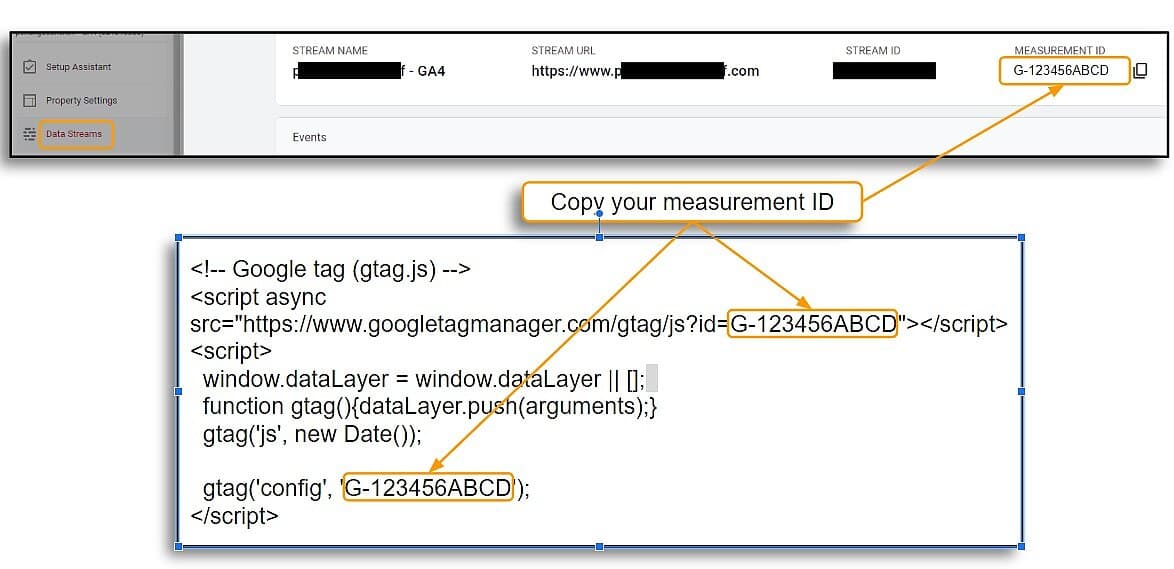
Once you have the code, copy it and paste it on your store.
Login to your store and go to Reporting -> Website Statistics on the left menu.
(The screenshot below is for V8 Admin Panel users.)
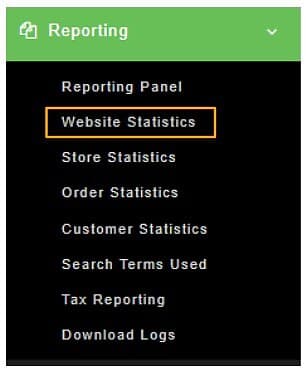
(The screenshot below is for Classic Admin Panel users.)
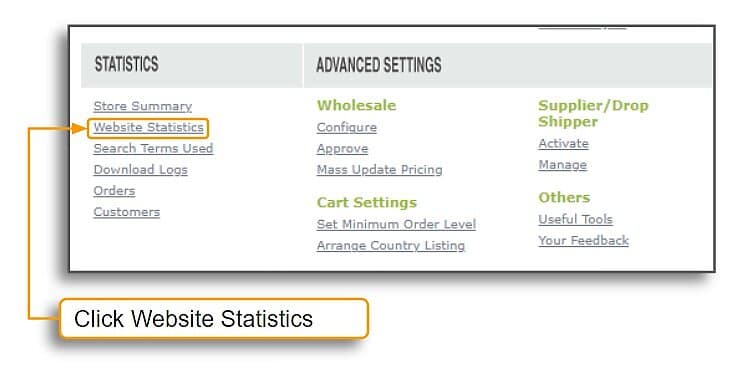
If you haven't changed to GA4, you'll see both the Redirect Now and the Change Google Analytics Configuration button. Click the Change Google Analytics Configuration button.
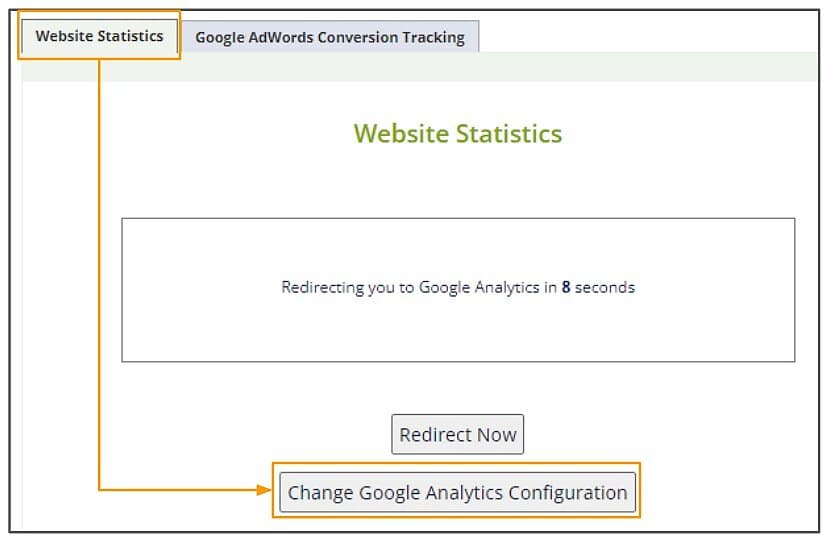
If you've already made the update to GA4, you'll only see the Redirect Now button. To input or replace the GA4 Measurement ID, click the Redirect Now button.
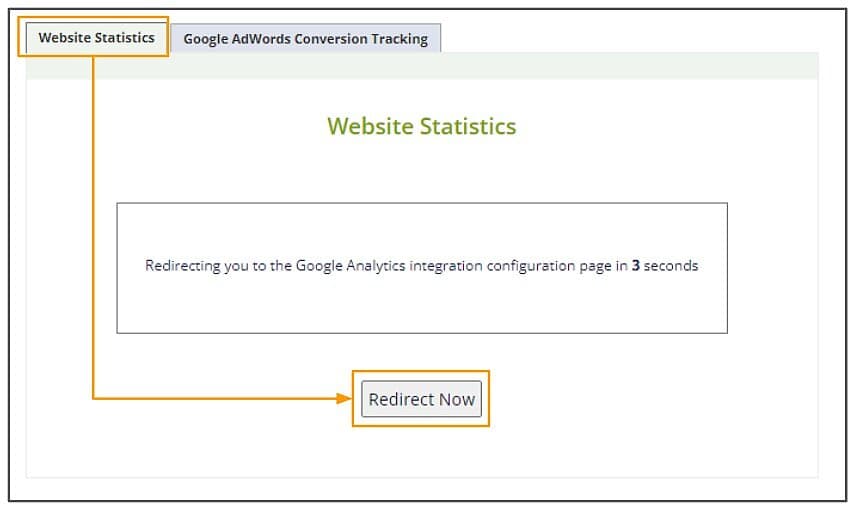
Simply enter your GA4 Measurement ID (e.g. G-123456ABCD) and click the Save Code button.
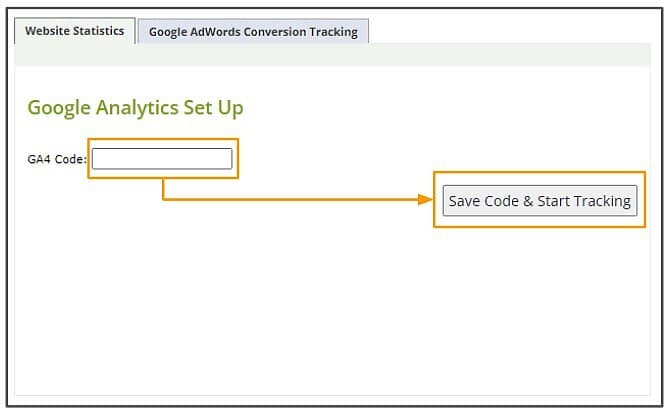
Here's how to check if the GA4 code has been successfully implemented on your store
Go to Google Marketing Platform and Sign In to Tag Manager
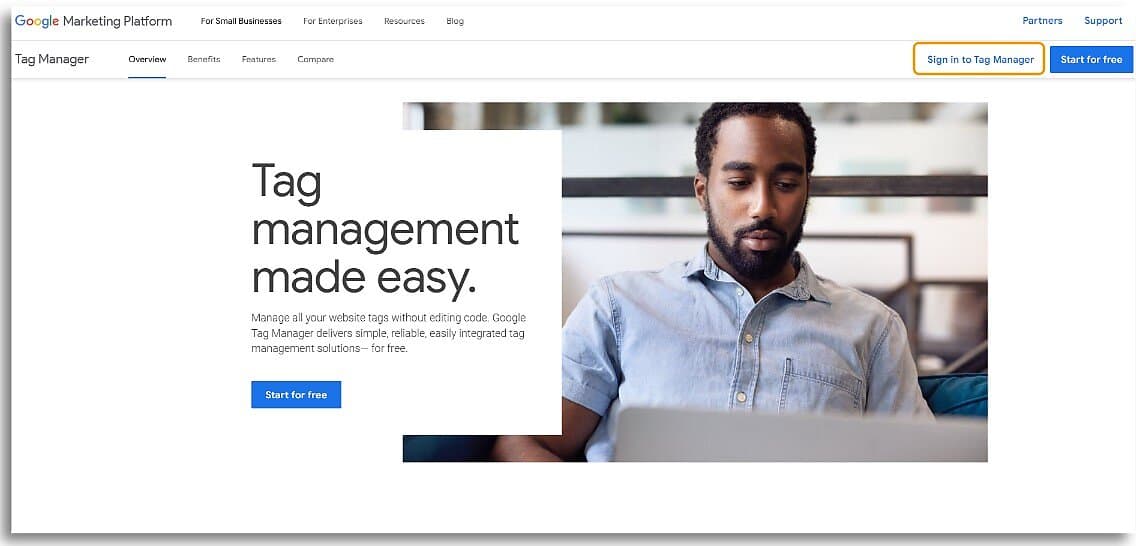
Click the Installation Instructions link

Choose to Install Manually and proceed to test if the code has been added correctly. There's no need to copy and paste code if you've done the earlier steps correctly. Enter your store's URL and hit the Test link. You should get a green checkmark to the left of your URL to indicate success.
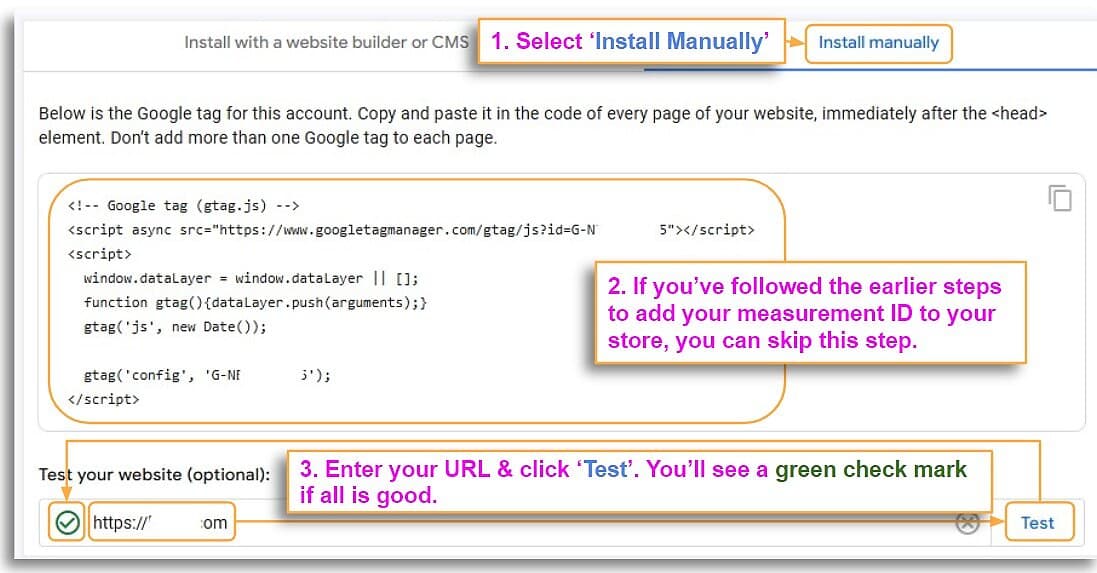
If you'd like to find out how to claim and verify your website on Google Merchant Center, click here.