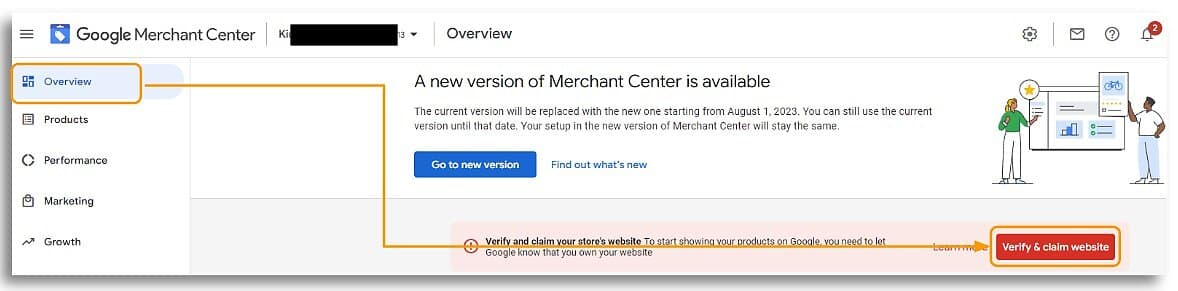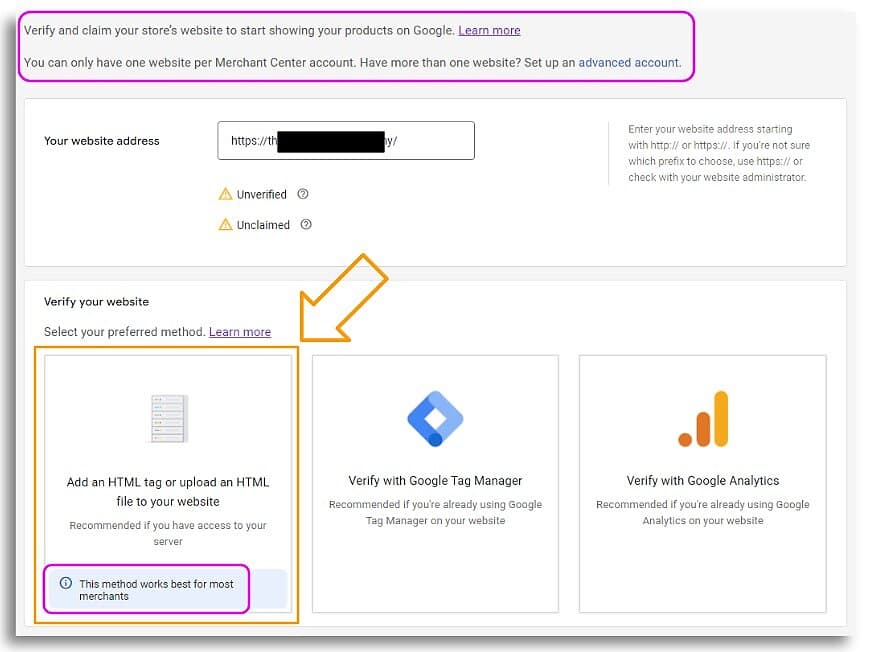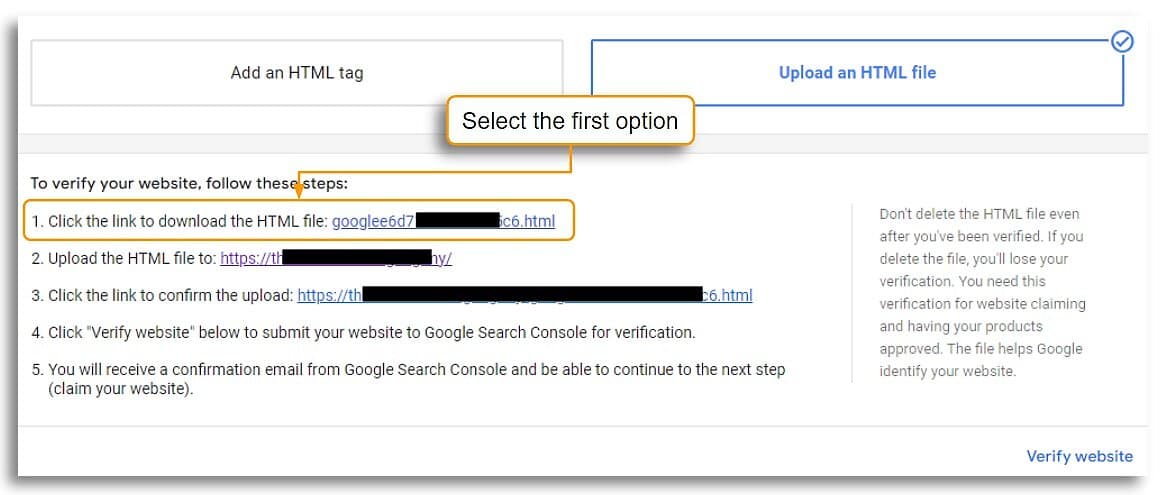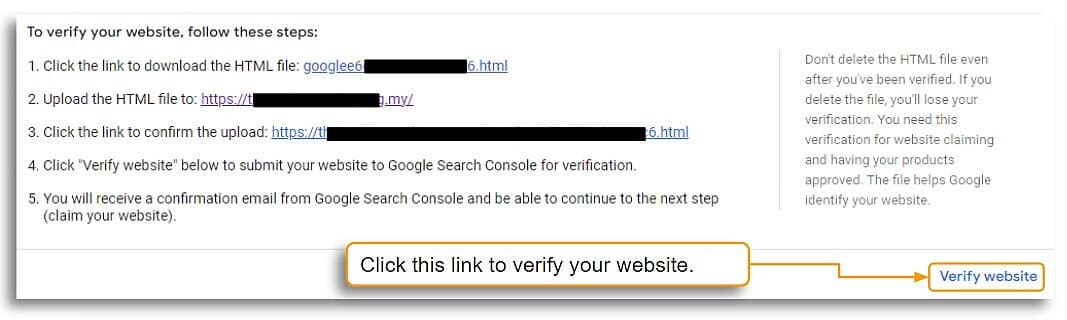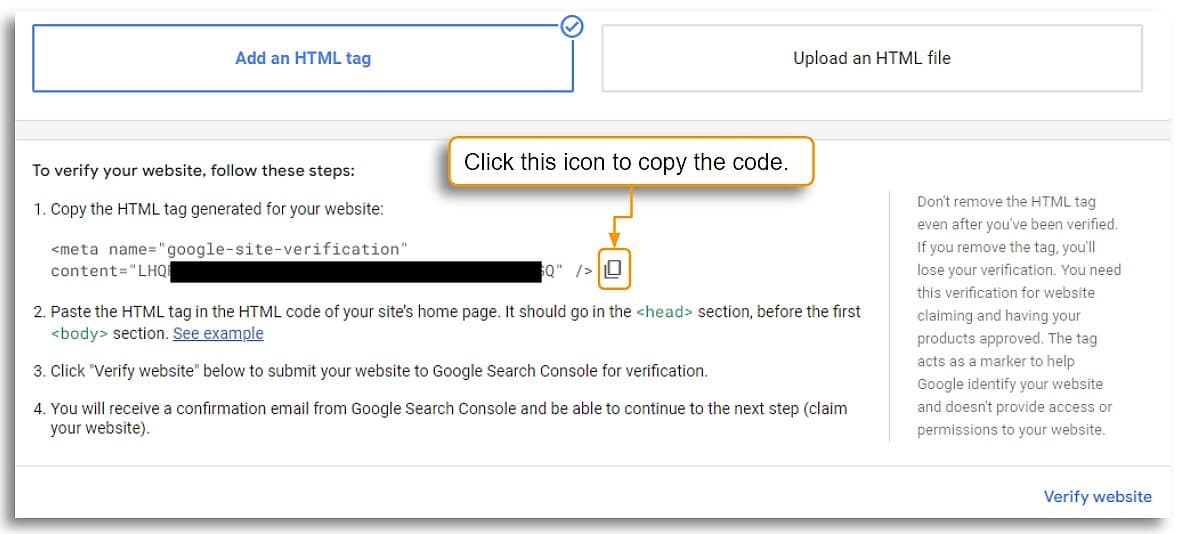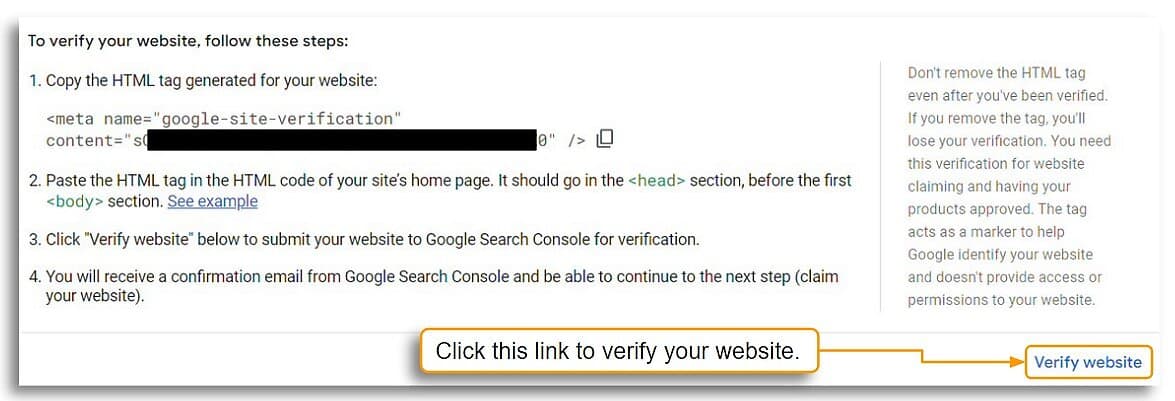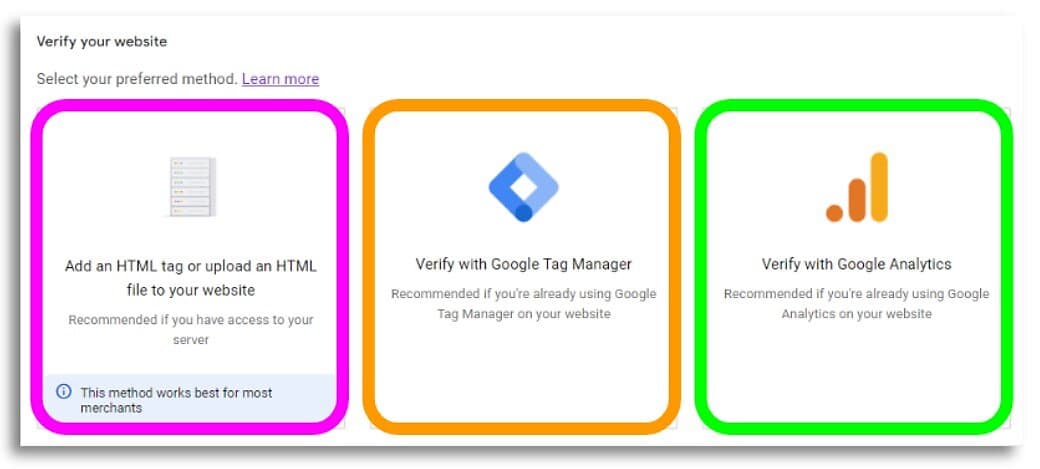
Here are the steps to verify and claim your website in Google Merchant Center
You need to verify and claim your store’s website before you can make full use of certain Google products.
Learn to Verify and Claim Your Website on Google Merchant Center and other Google Products
There are 4 methods. The first 2 - HTML File and HTML Meta Tag - are the easiest and most commonly used.
In today's digital age, the internet plays a crucial role in the success of businesses, especially for ecommerce merchants, regardless if you're an online store for the UK or an ecommerce website Malaysia merchant and the ecommerce platform you're using. With a plethora of online tools and platforms available, Google has emerged as a dominant player offering various products tailored to help businesses thrive in the digital landscape. Three of the most prominent Google products designed for ecommerce merchants are Google Workspace, Google Merchant Center, and Google Analytics. To unlock their full potential and gain valuable insights, merchants need to claim and verify their websites. In this article, we will explore why claiming and verifying websites are crucial for ecommerce success and delve into different methods to do so.
Google Merchant Center
Google Merchant Center is a platform that allows ecommerce merchants to upload their product data and make it available to Google Shopping and other Google services. Verifying your website on Google Merchant Center is vital for ecommerce merchants due to the following reasons:
a) Product Listings: Claiming and verifying your website ensures that your product listings on Google Shopping are accurate and up-to-date. This enhances the visibility of your products to potential customers, increasing the likelihood of conversion.
b) Trust and Credibility: Verified merchants are viewed as more trustworthy by consumers. Verification adds a layer of credibility to your business and distinguishes you from potential fraudulent or unverified sellers.
c) Enhanced Reporting: Verified websites gain access to detailed performance reports, allowing you to analyze the effectiveness of your product listings and make informed marketing decisions.
Methods for Claiming and Verifying on Google Merchant Center:
i) HTML File Upload: One method is to upload an HTML file provided by Google Merchant Center to the root directory of your website. This file contains a unique code that Google uses to verify your ownership.
Login to your Google Merchant Center account. On the Overview page, look for the Verify & Claim Website button and click it.
Select the "Add an HTML tag or upload an HTML file to your website" option
After you save the HTML file from your Google Merchant Center Account to your PC/laptop...
...log in to your store and on the left menu click "Design" -> "Upload Files"
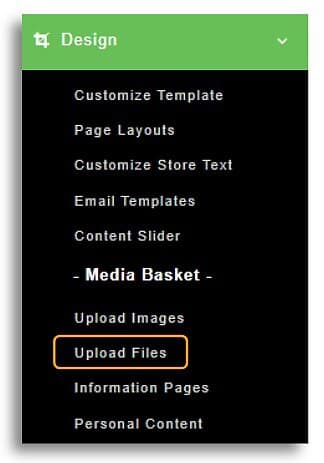
Click the "Click here to upload more files" link
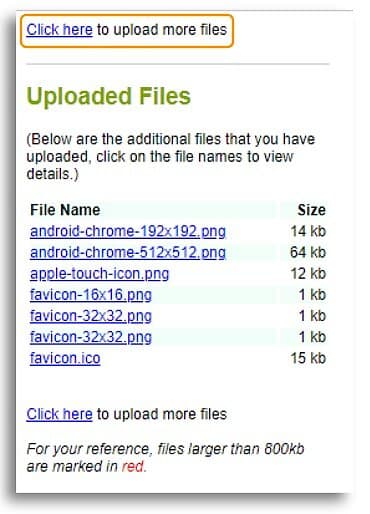
Click the "Choose File" button and select HTML file from your PC/laptop, and set "Upload To" option "/" NOT "/files".
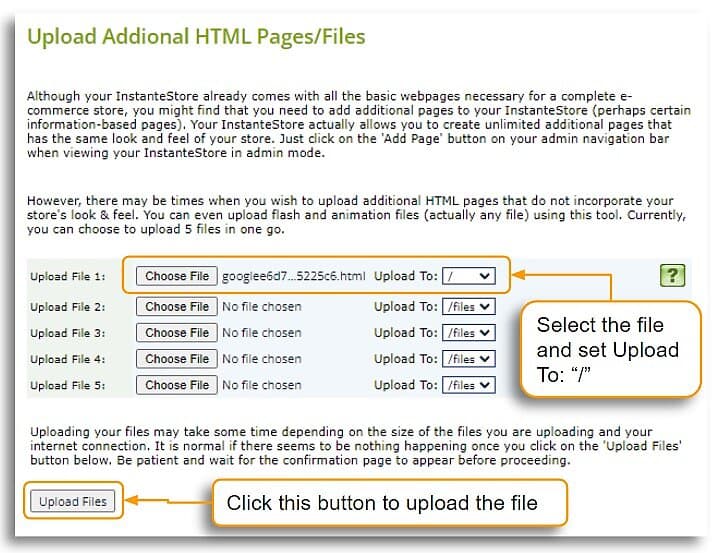
Go back to your Google Merhcant Account and Verify your website
ii) HTML Meta Tag: Alternatively, merchants can add a specific HTML meta tag to their website's homepage for verification purposes.
Login to your Google Merchant Center account. On the Overview page, look for the Verify & Claim Website button and click it.
Select the "Add an HTML tag or upload an HTML file to your website" option
Copy the piece of code from your Google Merchant Account
Log in to your store, at the top grey navigation bar, Click "View Store" -> "Edit Page"
Paste the code in the "Extra Head Tags" section
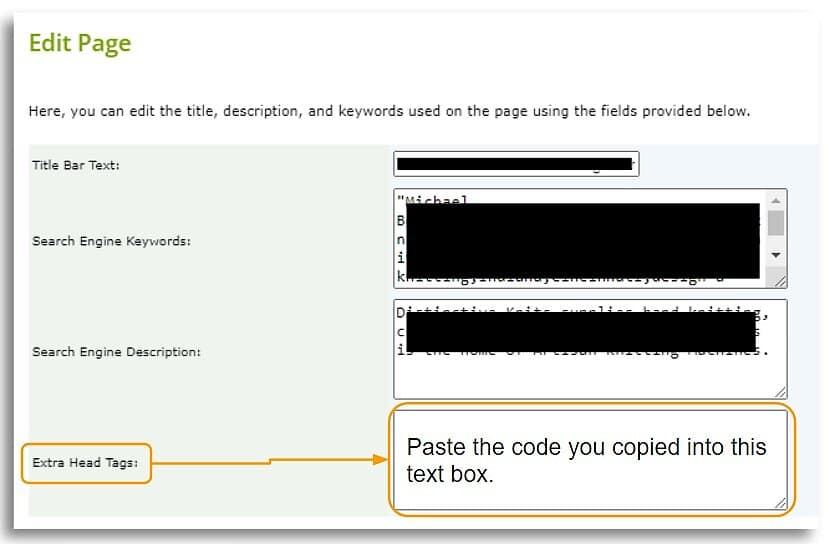
Click the "Save Changes" button and Publish the store.
Go back to your Google Merhcant Account and Verify your website
iii) Google Analytics: If you already have Google Analytics set up for your website, you can claim and verify your website on Google Merchant Center using your Analytics account. Instructions available here.
iv) Google Tag manage: You may use this method if you’re an account-level administrator for Google Tag Manager. Instructions available here.
Google Workspace
Formerly known as G Suite, Google Workspace is a suite of cloud-based productivity tools that empower businesses to streamline their operations and enhance collaboration. Claiming and verifying your website on Google Workspace is essential for gaining access to advanced features and benefits such as:
a) Professional Email: By claiming and verifying your domain, you can set up custom email addresses that align with your brand, e.g., yourname@yourdomain.com. This enhances your brand's credibility and fosters trust among customers.
b) Increased Storage: Verifying your website gives you access to additional cloud storage, ensuring you have ample space to store important files and data securely.
c) Admin Controls: Claiming your website allows you to have administrative control over your business's online presence, ensuring that sensitive data is protected and managed effectively.
Methods for Claiming and Verifying on Google Workspace:
i) HTML File Upload: Similar to Google Merchant Center, merchants can upload an HTML file to their website's root directory to claim and verify their domain.
ii) HTML Meta Tag: Another option involves adding a specific HTML meta tag to the homepage of your website, which Google will check for verification.
iii) Domain Name Provider: If your domain provider is among those supported by Google Workspace, you can choose this method to claim and verify your website seamlessly.
Google Analytics
Google Analytics is a powerful web analytics service that offers detailed insights into website traffic, user behavior, and conversion rates. For ecommerce merchants, claiming and verifying their websites on Google Analytics provides the following benefits:
a) Data Accuracy: Verifying your website ensures that the data collected by Google Analytics is accurate and belongs to your domain, preventing data from being mistakenly attributed to other sources.
b) In-Depth Analysis: Verified websites gain access to more comprehensive reports, enabling merchants to analyze their ecommerce performance in greater detail and identify areas for improvement.
c) Ecommerce Tracking: By claiming and verifying your website, you can enable ecommerce tracking in Google Analytics, providing valuable data on revenue, conversion rates, and other key ecommerce metrics.
Methods for Claiming and Verifying on Google Analytics:
i) Google Tag Manager: Using Google Tag Manager, merchants can quickly claim and verify their websites on Google Analytics by adding a specific tag to their website.
ii) Google Analytics Tracking Code: Placing the Google Analytics tracking code on your website's pages can also help claim and verify your domain.
iii) Google Search Console: If your website is already verified on Google Search Console, you can easily claim and verify it on Google Analytics through a simplified process.
In conclusion, claiming and verifying websites on Google Workspace, Google Merchant Center, and Google Analytics are crucial steps for ecommerce merchants to unlock the full potential of these powerful tools. By doing so, merchants can enjoy enhanced features, gain valuable insights, and build trust among potential customers. The methods for claiming and verifying are relatively straightforward and cater to various preferences and technical capabilities, ensuring a seamless experience for ecommerce merchants on Google's platforms. Embracing these processes is essential for any ecommerce business seeking success and growth in the dynamic digital landscape.
If you have a Google Analytics account and want to find out where to install your Google Analytics 4 or GA4 tracking code on your store, well ... you don't have to. You just need to enter the measurement ID. Here's where to enter your Google Analytics 4 or GA4 measurement ID on your ecommerce store.