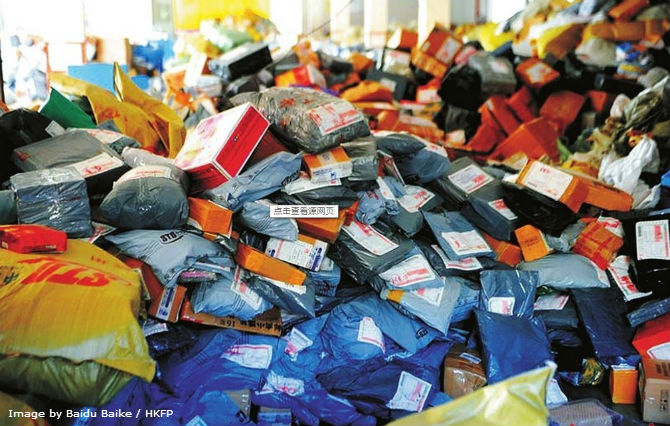Hello everyone! Last week was quite an amazing week for China’s Alibaba who raked in a whopping $14.3 billion worth of sales within 24 hours on 11th November 2015 – China’s Singles Day. This was a great leap compared to last year’s China Singles’ Day 2014 which netted $9.3 billion in sales for Alibaba. Jack Ma must be laughing all the way to the bank!
Mobile sales alone accounted for nearly $9.8 billion worth of goods (nearly 70% of total sales alone). Looks like lots of folks were doing some serious shopping with their mobile phones during China’s Singles’ Day last week. Personally, I think the whole of China went shopping on that day alone!
But that’s done and over. NOW everyone’s excited for the upcoming Thanksgiving weekend. Can’t wait to see what are the Black Friday 2015 deals going to be next week along with Cyber Monday 2015. I hope you’ve all gotten your stores ready. One of the ways that you could further promote your products is by adding cross sell.
InstanteStore Cross Sell Feature
It’s very simple to activate this feature. Just login to your store and click on Features at the top blue nav bar.
Look for Cross selling feature and turn on the ones that you wish to use for your store.
Cross Sell On Product Page
To cross sell on your product page, just go to your product page and click Add Cross-Sell on the blue nav bar.
Adding product recommendations is super easy. Just click on the Add button.
 Select the different products that you wish to cross sell.
Select the different products that you wish to cross sell.
And that’s it!
Once you’re done adding in all the cross sell products, your product page could look like this.
Cross Sell On Final Payment Page
It’s also good to add cross sell to your checkout page so that buyers could do some last minute decision to add in any of your cross sell products before making payment. So your checkout page could look like this.
Cross-Sell Cart Listing Layout
InstanteStore provides merchants the option on how they would like their cross sell products to be displayed in their cart listing page.
To change the look on how your cross sell products are displayed, just add a product (which has some cross-sell products linked to it) to the cart and click checkout.
At the checkout page, click on Cross-Sell Layout on the blue nav bar.
You’ll be able to pick the cross-sell layout of your choice and pick the maximum number of cross sell products per page to be displayed. Simple right?
So there you have it. The flexibility to offer cross-sell on your product page and final checkout page with the ability to choose the cross-sell cart listing layout of your choice.
If you need any help or have some suggestions, recommendations or questions, please drop us an email or send us a ticket. We would love to hear from you as we work on helping you sell more. Have a great week and happy selling!
Save
Recent Posts:
- Get A Custom Designed Website + Branding Solution With InstanteStore – From Concept To Creation
- Why Aesthetic Visuals Matter on Your Website and Social Media.
- How InstanteStore Helped Sagiri Dayal Launched A Successful Online Store With Immediate Sales
- SCAM ALERT – Fake Company Asking People To Send Them Money For Tasks
- How To Setup Stripe Account For Ecommerce